Frequently asked questions
What is Weblock?
Weblock is an iOS networking tool developed for iPhone, iPad and iPod Touch devices. It lets you redirect different types of online content e.g. web or in-app advertisement. It also allows you to redirect specific websites and services, like Facebook or Twitter (including their widgets and plugins), and define your own redirects. Weblock is one of the oldest (if not the oldest) networking tools for iOS and the first one that allowed in-app advertisement redirection. We've been around since 2012 and we know our game :)
How does Weblock work?
Every time you visit a website or launch an app, your device connects to multiple locations over the Internet. That includes configuration, media, text, scripts, etc. In most cases, and by default, all of these connections are made directly to different servers using available Internet connection (Wi-Fi or cellular). All modern operating systems (including iOS) allow you to set up a PAC script, which defines how you connect to the Internet. The PAC file (Proxy Auto Configuration) tells your device how to connect to different locations on the Internet, depending on the URL or IP address of the destination server. Weblock creates, manages and hosts your personalised PAC file. Any time you attempt to connect to some location its address is matched against rules in your custom PAC file. If the location is listed, then your connection will be automatically routed through a filter proxy server. This method allows you to route only desired parts of websites/apps while allowing all other traffic to go through directly.
How do I install Weblock?
There are two ways of activating Weblock on your device. The easiest way is through a local VPN profile, which will enforce your rules for all Wi-Fi and cellular connections. Please go to Weblock’s settings → Local VPN → Install local profile. Have a look into the Filters section, where you can find lists of rules and types of Internet content that you can easily redirect. For more advanced users it is also possible to define your own rules in My Filters, Whitelist and Redirect sections. All Internet resources matching Filters and My Filters rules will be redirected by Weblock. All resources matching Whitelist rules will always be accessible (regardless of My Filters rules). You can also define Redirect rules and access some resources using different proxy servers.
What is "Wi-Fi only" or "legacy mode" installation?
Weblock has been around since year 2012. Older versions of Weblock (up to version 4.4) had to be configured separately for every Wi-Fi network. This method of configuration, although it's not recommended, is still supported by the current version. To install Weblock on your device in legacy mode, please copy your Weblock URL (available in app Settings →Wi-Fi only→Your URL, e.g. "http://wl.is/abcdef.js") by taping on it and go to your device's Settings → Wi-Fi. Open your network's advanced setup page (i), set HTTP PROXY to Auto and paste your configuration link into URL field. Remember to restart your apps and reconnect with your Wi-Fi network for the filters to take effect. Please keep in mind that this procedure has to be repeated separately for every Wi-Fi network you connect to.
Is any of my traffic sent through a proxy or VPN server?
No. Weblock does not affect the privacy and integrity of your connection in any way. We DO NOT act as a proxy or a VPN server for any part of your network traffic. Every time Weblock redirects some content, it’s because your device will try to get it through a "Filter proxy" address. You can read more about the "Filter proxy" in our FAQ.
What can I redirect with Weblock?
We provide a predefined lists of content to redirect: AdServers (including mobile advertising providers, divided into country specific lists), specific services (like Facebook, Twitter etc.) and other types of content. You can also define your own rules. There are currently three basic filter types: URL, Domain and IP/Network. Our predefined filters lists are being kept up-to-date by our support team and are constantly growing. If you would like to suggest a filter which you think might be useful to other users, please let us know by contacting [email protected].
What is "Filter proxy"?
Every time Weblock redirects content, it's because your device tries to connect to an URL/IP that is on Weblock PAC script list. The redirection address is defined by a "Filter proxy" in Weblock’s settings. By default Weblock uses 127.0.0.1 IP address and port 8021. We've decided to use this particular IP for several reasons: 1. iOS requires Filter proxy to be a valid IP address accepting connections. 2. It’s an IP of your device, so it's really responsive, fast and stable anywhere in the world. 3. It's not capable of handling HTTP/HTTPS traffic, since it's an FTP server (it handles an entirely different protocol). It immediately closes the HTTP/HTTPS connection (which is perfect for us!). 4. It's a widely recognised and well known IP, so you don't have to be concerned about your privacy. If for some reason you would like to use different filter proxy, please go to Settings → Filter proxy and set your custom filter proxy for redirecting content.
Does Weblock work with VPN?
In most cases — yes. If you're using iOS's built-in VPN profile manager and your VPN connection is L2TP, PPTP or IPSec, please go to advanced configuration for your current VPN profile. You'll find the HTTP PROXY option at the bottom of the configuration page. Set it to "Auto" and paste your Weblock configuration link into the URL field, just like you would with your Wi-Fi. If you're using OpenVPN Connect app and you can edit the .ovpn profile, you can enable Weblock by setting up the PROXY_AUTO_CONFIG_URL value to your Weblock configuration link. If you're using another app that manages a VPN profile categorised as a "Personal VPN", Weblock local VPN profile will have a higher priority than Personal VPN connections created by third party VPN apps.
Does Weblock support data plan (GPRS/EDGE/3G/LTE) connections?
Weblock version 5.2+ does support filtering cellular/data plan connections. If you're still using an older Weblock version, please consider updating to the latest release. To use Weblock with mobile carrier, you have to use the local VPN based installation mode. Weblock can't be used with cellular connections using the legacy installation mode.
Do I have to keep Weblock app running in the background all the time?
No. After installing the VPN profile or inserting your configuration link in Wi-Fi Proxy settings, you don't have to run Weblock in the background to make it work. Use the app only to change settings and manage filters.
Can I run Weblock on multiple devices?
Yes. Weblock will work on all of your iOS devices, including iPhones, iPods and iPads. Your configuration can be synced to all of your devices using iCloud sync. You can enable and disable syncing in Weblock Settings.
Can I share my Weblock configuration link with others or use someone else's configuration link?
It's up to you to decide, but keep in mind that if you use someone else's link they will control the way your device connects to the Internet. This can be convenient in some situations, e.g. you can use Weblock to remotely control your kid's iPhones. For instance, you could redirect YouTube or Facebook access anytime you want using your own device. On the other hand we strongly discourage you from using other people's links on your own device, as it gives them the possibility to control your network connectivity the same way you would.
What is "General AdServers" filters category?
When it comes to redirecting ads, Weblock targets specific ad servers and ad providers. You can see the list of currently redirected ad servers by tapping country-oriented AdServers categories in the Filters. Many of the advertisers use similar domain naming convention for serving ads, like: "ads.adcompany.com" or "adserver.adcompany.com". In cases like these, you can redirect ads from multiple ad networks by redirecting all domains matching a certain pattern. For instance, if several advertising companies use the "ads.adcompany.com" subdomain, you can redirect all of them simply by redirecting "ads.*", whereas the "*" is a wildcard character, which will match any domain. This will effectively redirect "ads.adcompany.com", but also "ads.adserver.com" and "ads.annoyingads.com". All of the rules based on the wildcard sign and designed to redirect multiple, often yet unrevealed ads, are stored in the General AdServers filter.
Can Weblock redirect YouTube video ads?
For some time now Weblock is ineffective against video ads in the YouTube app. Please keep in mind that enabling "Proxy YouTube" filter from the Filters list will redirect all content served by YouTube, including the actual videos! To redirect some of the YouTube ads, please enable all entries from AdServers and General AdServers filters. For now we encourage our users to use great YouTube alternatives for ad-free experience: Youtube site in Safari web browser or alternative apps like Tubex or Tubee for YouTube.
Weblock redirected the ad, but I can still see the placeholder. Why is that?
In some cases the ad is presented as an overlay on top of the content, so when it's redirected, you can see the content underneath (that's probably the best case scenario). Some of the developers put their ads in containers which have hardcoded placement and size in the interface, so even if these ads are removed from the view, you can still see the empty placeholder. While defining rules, we always attempt to redirect the ad and its placeholder, but in some cases we can redirect only the ad. Please keep in mind that due to the platform security policy we can only affect other apps on the network-level and it's impossible to modify the way the app or website UI is designed. In some cases the placeholder simply cannot be removed.
How do the Whitelist filters work?
Any network location matched by whitelist rules will be always accessed directly by your iOS device, regardless of other redirecting rules. You can use whitelist to make sure that the specified resource is not redirected by any other rule.
Can I use Weblock to limit access only to a certain website or resource and redirect everything else?
Yes. To do so you should: 1. Redirect all Internet traffic. You can do it by redirecting URL of "*" — wildcard will match any URL you try to access. 2. Put resources you need accessible in your Whitelist, e.g. if you want to enable access only to www.weblockapp.com and all resources from this domain, add an URL entry in “My filters” section with regular expression "*" and add whitelist domain entry for "www.weblockapp.com". You can achieve the same effect by adding URL regular expression "http://www.weblockapp.com/*". Notice the wildcard character "*" at the end of "http://www.weblockapp.com/*", which will allow you to access any resources available under this domain, like "http://www.weblockapp.com/s/js/scripts.js" and "http://www.weblockapp.com/s/css/style.css" (which are often required for the page to be properly displayed).
Weblock doesn't redirect ads in Chrome, but it works in Safari. What can I do?
This problem might be caused by the fact that Google is processing web content through their servers to optimise bandwidth usage. Please disable this feature by going to Chrome app menu → Settings → Bandwidth and setting "Reduce Data Usage" to "Off".
How do the Redirect rules work? What can I do with them?
Redirects can be used to route connections with some network locations through specified HTTP proxy server. In some cases you can use redirects as an equivalent of /etc/hosts entry for web traffic, allowing you to test development environments directly from your iOS device. To do so, configure the domain of your choice to be accessed through your web server as a proxy server (use the desired server IP and port as a Proxy).
One of my apps started crashing when I enabled Weblock. Why does it happen? Can you help me?
Some of the apps implement ads in a way, which makes it impossible to block them. In some cases the app will simply crash when it fails to download the ad. There is not much we can do about it and sometimes the only way to use these apps is to disable selected filters in Weblock or disable Weblock entirely. If your app doesn't start with Weblock enabled, please contact our support. We always individually diagnose apps broken by Weblock and in some situations we can fix them by modifying our rules accordingly. In some cases we might be able to provide you with Whitelist rules to solve the problem.
I found a bug. Can you fix it?
Please contact [email protected] and include as much information as possible about what happened.
I found some ads slipping through. Can you fix it?
In most cases — yes. Please use the "Report ad" form available in Weblock to file a report. Make sure to include all the necessary information, so we can properly identify the problem.
I love your app. How can I help?
We're on a mission to redirect ads, so obviously we won't advertise Weblock :) If you like our app, please let your friends know about it. All tweets, Facebook posts and simple "face-to-face-while-having-a-beer" recommendations are most appreciated! Please also consider posting a good app review — they keep us going and help other people find out about Weblock. And most of all, thank you for your continuous support and all the positive feedback we've seen over the years! :)
How to uninstall Weblock?
If you have installed the app using local VPN installation method, you simply need to remove the app from your device. If you've used the legacy installation method, you need to remove your PAC URL from the Wi-Fi settings. You can also consider resetting all network settings on the device by selecting Settings → General → Reset → Reset Network Settings. Please keep in mind that resetting network settings will remove all of your saved Wi-Fi passwords.